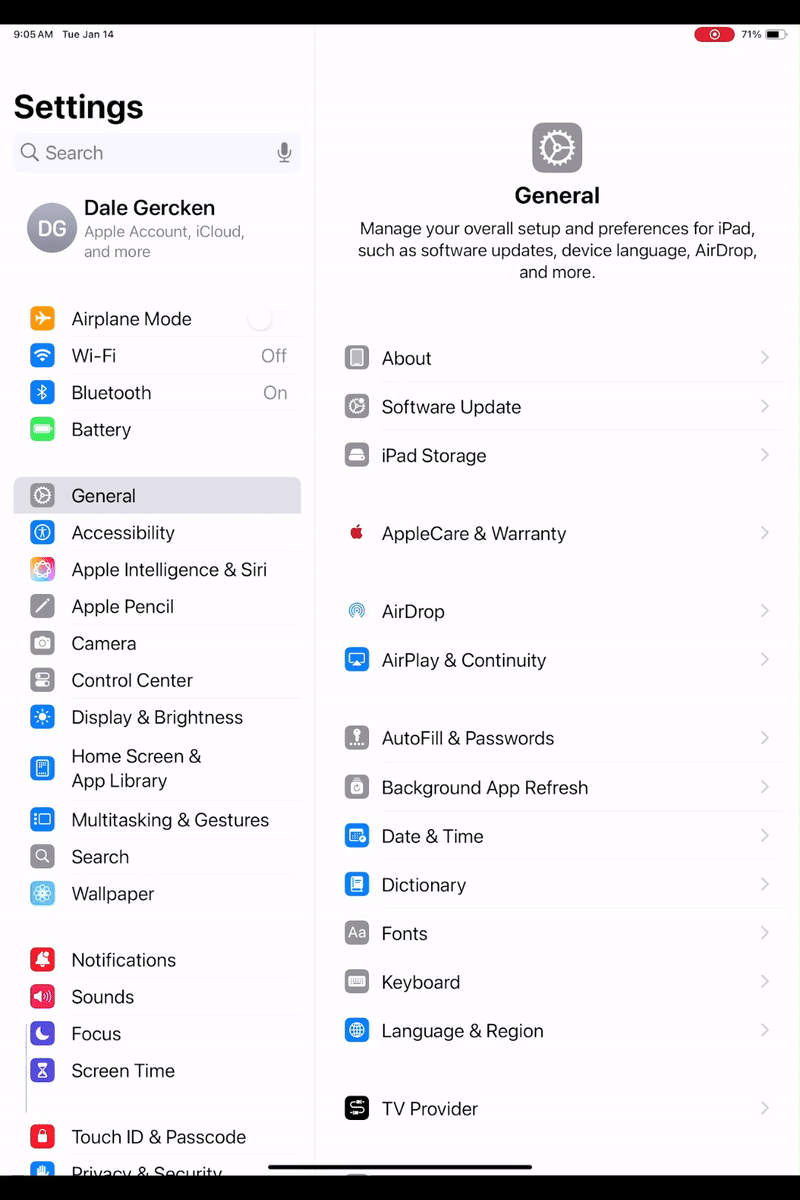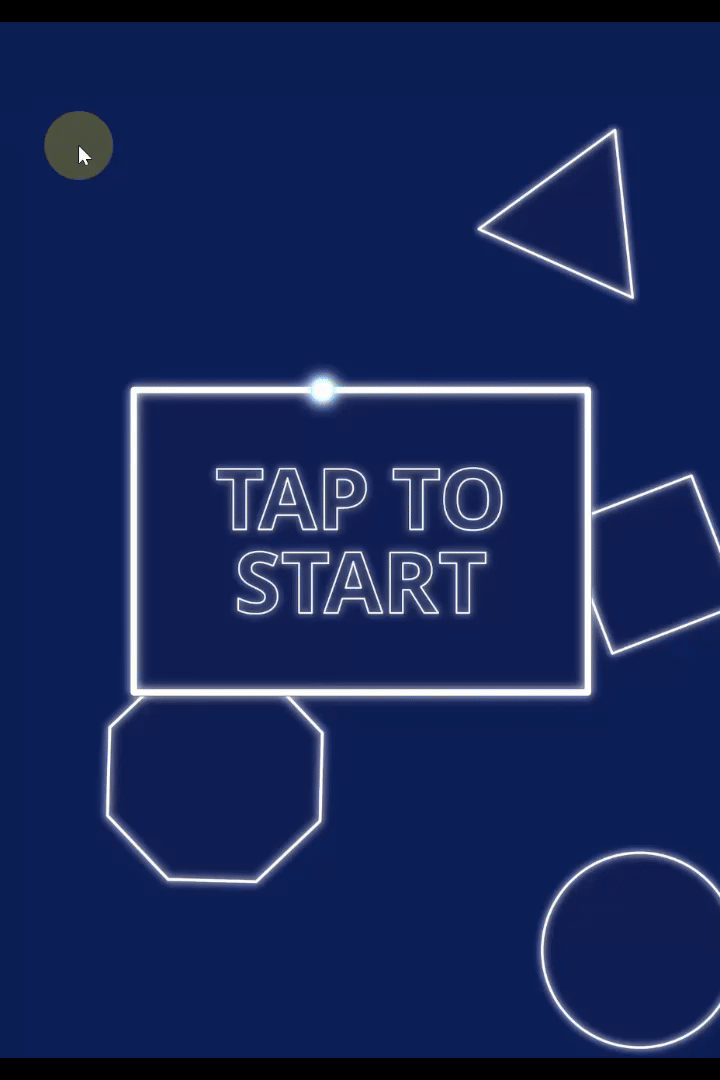Connecting the DNP WCM Plus
The WCM plus is a print server which allows DNP photo printers to connect to your iPad and print. The following steps will show you how to connect your iPad to the DNP WCM Plus
Connect the WCM plus to the wall outlet
Plug the printer USB cable into one of the USB-A ports on the WCM
Plug the Ethernet cable into the base of the UGREEN hub
Connect the other end of the Ethernet cable to the WCM Plus
Configure the IP address
On your iPad you will now configure some network settings which will allow the iPad and the DNP WCM to communicate and print.
On your iPad access the Settings
Tap 'Ethernet'
Tap the AX88 number on the right under interfaces
Tap 'Configure IP'
Choose 'Manual'
Enter 192.168.5.110 into the IP address field
Enter subnet mask 255.255.255.0
Click save
Select the Printer in the iPad app
Now you can select the printer in the backend settings of the Luna iPad app.
Open the hidden menu
Choose 'Event Settings'
Tap the printer tab
Select your printer from the dropdown list. It should be named DNP xxxx